Installing Texlive Latest Version (Texlive-2021) on Ubuntu-20.04/18.04
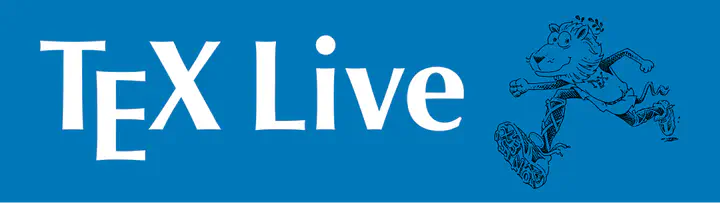 Image Source: google
Image Source: google
Hello there! In this tutorial, we will learn how to install the latest version of texlive in the ubuntu system! Generally, Ubuntu 20.04 / 18.04 only install Texlive-version-2019 from the local repository! But the Texlive current version is 2021! So, a lot happened in these updates. So, we need to install the 2021 version from the source! But before we do that, we have to uninstall any existing Texlive installation.
Uninstalling existing Texlive
Use the following command from the terminal to remove the existing installation of Texlive [3].
$ sudo apt-get purge texlive*
$ sudo rm -rf /usr/local/texlive/*
$ rm -rf ~/.texlive*
$ sudo rm -rf /usr/local/share/texmf
$ sudo rm -rf /var/lib/texmf
$ sudo rm -rf /etc/texmf
$ sudo apt-get remove tex-common --purge
$ rm -rf ~/.texlive
These commands should remove delete any existing texlive installation.
Installing Texlive-2021
Now it’s time for install the Texlive latest version! But first, we have to install some dependency [2]!
$ sudo apt install wget perl-tk
We need to get the official installer for Texlive. We can do that by using the following commands:
$ wget http://mirror.ctan.org/systems/texlive/tlnet/install-tl-unx.tar.gz
$ tar -xzf install-tl-unx.tar.gz
$ cd install-tl-****
Here, **** means the version of the installer! Replace the **** according to your downloaded filename. After changing the directory to the downloaded folder, run the installer by using:
$ sudo ./install-tl
Installation of the latest version of the texlive should start. After the installation, we need to add the installation path with variables to the .bashrc file.
$ sudo vim ~/.bashrc
Add the following variables to the file:
export PATH=/usr/local/texlive/2021/bin/x86_64-linux${PATH:+:${PATH}}
export INFOPATH=/usr/local/texlive/2021/texmf-dist/doc/info${INFOPATH:+:${INFOPATH}}
export MANPATH=/usr/local/texlive/2021/texmf-dist/doc/man${MANPATH:+:${MANPATH}}
After this, texlive should be installed in the system. We can check it by typing which tex in the terminal. It should return the path where texlive is installed! Now we have to make sure that Ubuntu thinks we have installed texlive. We can do that by installing the equivs package!
$ sudo apt install equivs --no-install-recommends freeglut3
$ wget -O debian-equivs-2021-ex.txt https://www.tug.org/texlive/files/debian-equivs-2021-ex.txt
We are using the debian-equivs-2021-ex.txt file to build a .deb file to install the necessary packages. To build the file and install it follow this:
$ equivs-build debian-equivs-2021-ex.txt
$ sudo dpkg -i texlive-local_2021.99999999-1_all.deb
$ sudo apt install -f
After this, Texlive should be working just fine in Ubuntu!
Enjoy!
Common Issues in Installation
Installing Packages Using Texlive Manager (tlmgr)
If we need to install / update packages in our texlive installations, we can use the Texlive manager (tlmgr). We can open the tlmgr by typing the following in the terminal:
$ sudo tlmgr --gui
But sometimes, it can give the error, such as: tlmgr: command not found. If this happens, do the following to open the texlive manager [2]:
$ sudo env PATH="$PATH" tlmgr --gui
Now, it should work!